How to Loop a YouTube Video

- How to Loop a YouTube Video
- YouTube how to repeat
- How to loop videos on YouTube Browser Methods
- Method #1
- Method#2
- App looping in YouTube
How to Loop a YouTube Video
How often do you watch videos or listen to your favorite music on repeat? Previously, this feature was only applied to music players, from where it was continued in the video format. The need to loop videos has created trends, and we can see ten-hour videos where the same fragment from a viral video will be played for 10 hours. To avoid making a 10-hour version on your own or seeking it, today we are going to tell you how to YouTube loop in simpler ways.
YouTube how to repeat
Do you have a favorite YT video that you want to watch or listen to on repeat? Are you tired of clicking that replay button to understand how the transitions or effects of a particular video were made? If you want to know how to keep a YT video playing over and over you are in the right place.
First of all, what kinds of videos might you want to put on loop? Some types of videos you may want to loop could include tutorial videos like:
- Recipes videos
- DIY projects
- Music videos
- Meditation guides
- Self-help videos
- Calming sounds or noises to help you sleep, study, and relax
We have 2 options for looping in Browser and an option for the app. Let’s see how it works.
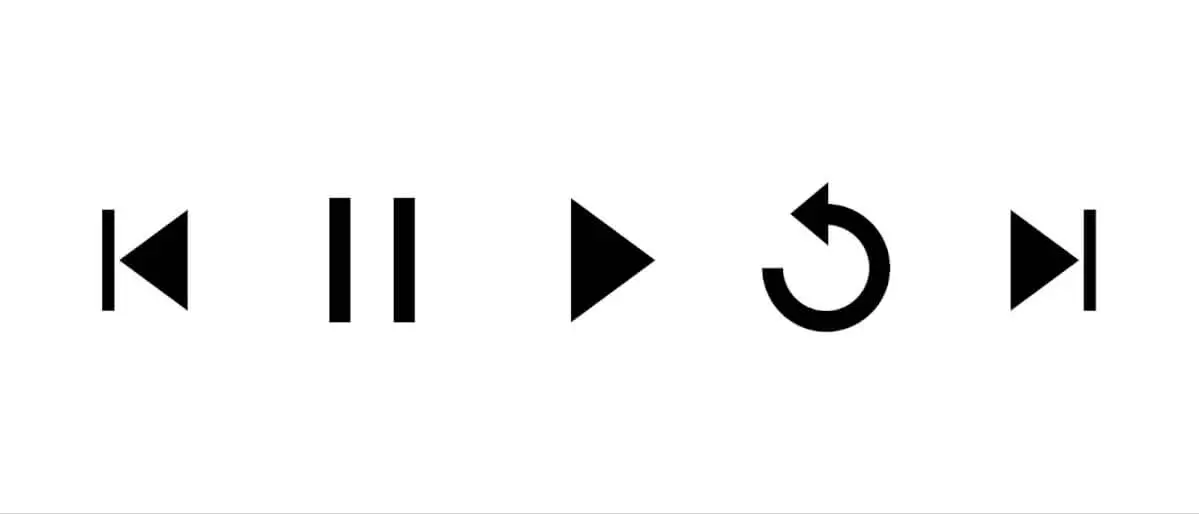
How to loop videos on YouTube Browser Methods
Open up your browser and go on the platform. Here you can type a video name in the search bar if you know what you are looking for or simply choose a video from a presented list of YouTube to recommend. There are two methods on how to repeat a YouTube video.
Method #1
- Move your cursor over the area where the video is playing.
- Right-click on the video player to reveal a menu.
- From the menu that appears select Loop.
- You should see a small check mark appear indicating that the feature has been turned ON.
- This will replay YouTube videos over and over. To turn it off do the same to uncheck.
Method#2
We can modify URL of the video to make it continuously loop.
- At the end of the video URL, we are going to add a looping code &autoplay=1&loop=1
- Add this code without any spaces after the actual video URL.
- Now you can hit enter button on your keyboard and the video starts playing looped.
Let us now see what options are out there for YouTube applications to use.
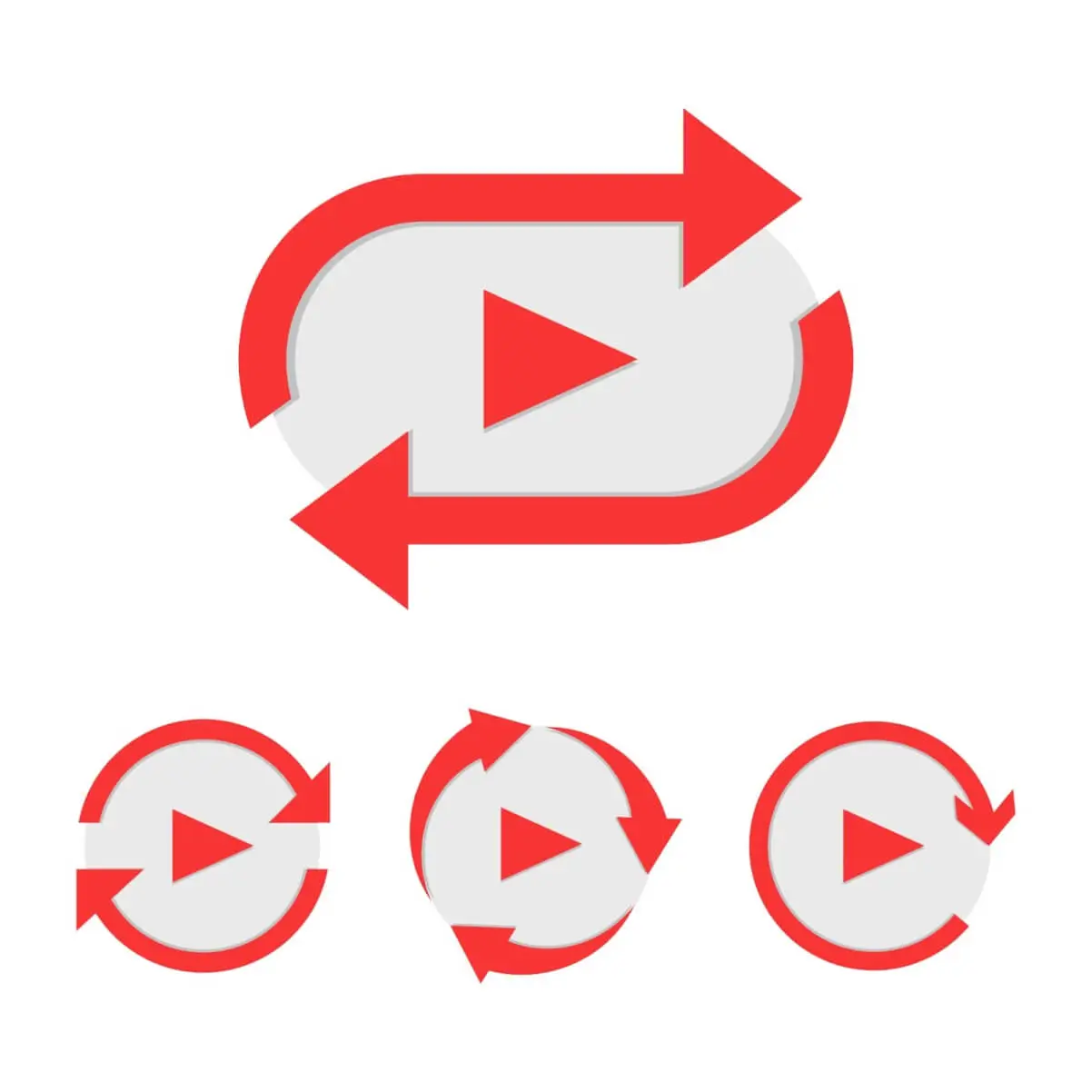
App looping in YouTube
At the moment some YT apps’ versions for different systems have no particular option in the app to loop your video or music. They have all the main tools that are in browser, but looping is excluded for some reason. However, you can still do it in a specific way.
To loop the video in your YouTube application you need to do the following:
- Open the video that you want to loop
- Hit the plus icon to save the video (May require full screen) and it will say that the video has been added to “ListName” – which you can change from here as it pops.
- Make sure it has been added to a specific playlist you create for that. You can uncheck auto-adding to favorites or any other playlist that was set to default.
- To go into your playlists you tap on your account image, go to channel, and find playlists tab.
- Find your created playlist for that saved video and click on it.
- Here you will now see an icon to repeat current video right next to the shuffle button.
If your YT app supports looping you can find that option without creating a playlist. Open up your video in full-screen mode. Look for the gears icon that represents settings. Tap on the settings where you can find replay icon among the other settings. Now you can enjoy your video or clip on replay.

Author
Founder of VJump. In addition to business, he is passionate about travel photography and videography. His photos can be viewed on Instagram (over 1 million followers), and his films can be found on his YouTube channel.
Moreover, his profile is featured on the most popular and authoritative resource in the film industry — IMDb. He has received 51 international awards and 18 nominations at film festivals worldwide.








































































