How to Split a Video Into Parts

- How to split a video into two parts
- How to split a video into parts on an iPhone
- Start creating videos with VJump
Splitting a video into parts can be a handy technique, especially when you need to extract specific segments or create shorter clips from a longer video. Whether you're a content creator, a social media enthusiast, or simply someone who wants to customize their videos, knowing how to split a video effectively is a valuable skill. In this guide, we'll explore various methods of how to split a video into 2 parts and more on different devices and platforms.
How to split a video into two parts
Splitting a video into two parts is a straightforward process that can be accomplished using various software and online tools. If you are asking yourself how do I split a video into Parts? - Here's a step-by-step guide on how to do it:
- Choose a Video Editing Tool: There are numerous video editing tools available, ranging from basic to advanced features. Popular options include Adobe Premiere Pro, Final Cut Pro, iMovie, and online tools like Kapwing and Clipchamp.
- Import Your Video: Start by importing the video you want to split into the chosen editing tool. This can usually be done by clicking on the "Import" or "Upload" button and selecting the video file from your computer or device.
- Set Markers: Once the video is imported, scrub through the timeline to locate the points where you want to split it into two parts. Set markers or use the split tool to divide the video at these points.
- Trim and Export: After splitting the video, you may want to trim the ends of each segment to remove any unwanted footage. Once you're satisfied with the edits, export the two parts as separate video files.
- Review and Save: Before finalizing the process, review both parts to ensure they meet your requirements. Once you're happy with the results, save the files to your desired location.
How to split a video into parts on an iPhone
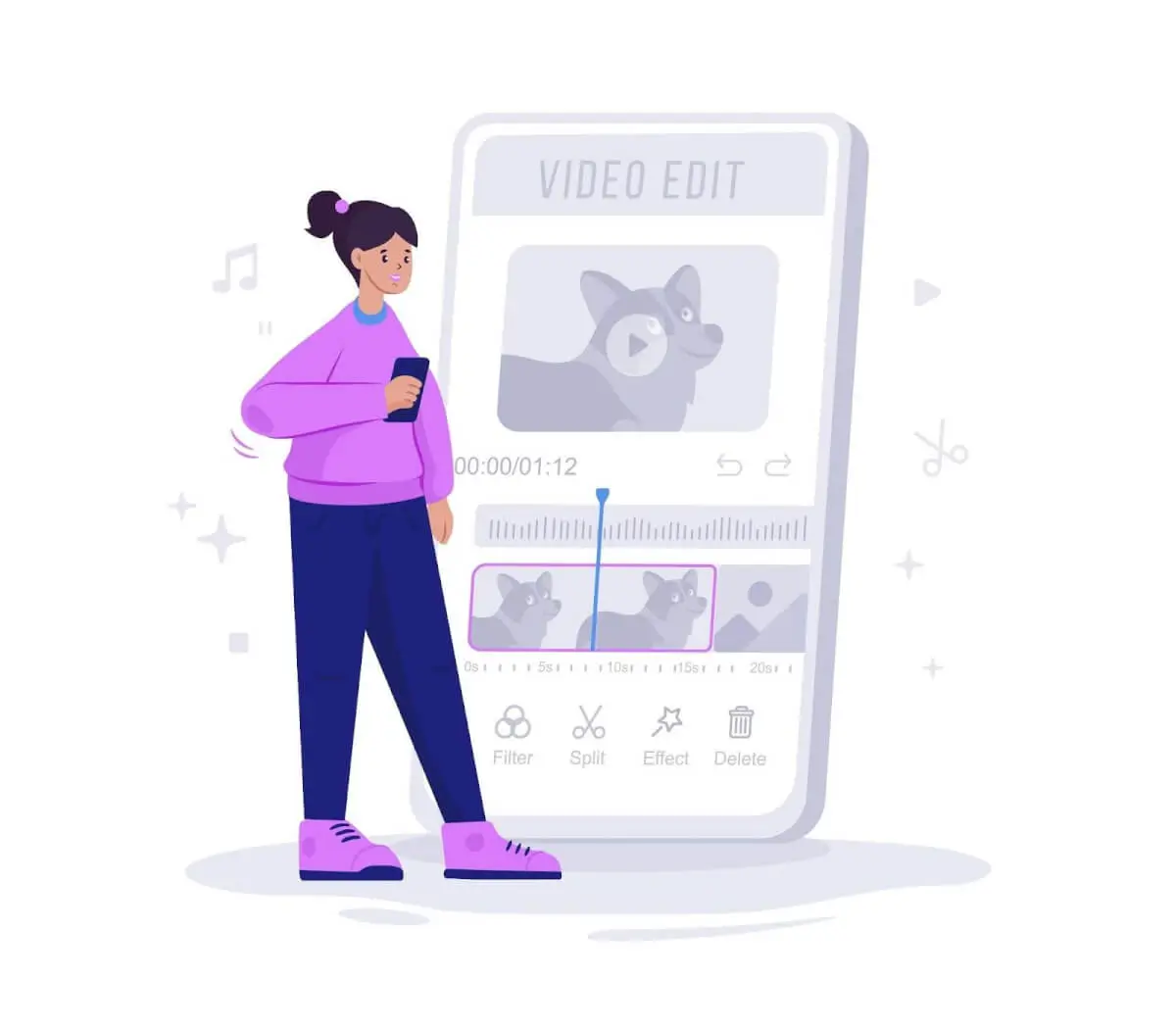
If you prefer to split a video into parts using your iPhone, you can do so using built-in features or third-party apps. Here's how:
- Using iMovie: If you have iMovie installed on your iPhone, you can use it to split videos into parts. Simply open the iMovie app, create a new project, and import the video you want to split. Then, scrub through the timeline to find the points where you want to split the video and use the split tool to divide it into parts. Once you're done, you can export the individual segments as separate video files.
- Using Third-Party Apps: Alternatively, you can use third-party apps available on the App Store to split videos on your iPhone. Apps like Video Splitter, Videoshop, and Splice offer features for splitting, trimming, and editing videos directly on your device. Simply download the app of your choice, import the video, and follow the app's instructions to split it into parts.
Start creating videos with VJump

If you're on the hunt for software that can significantly boost viewer engagement on your YouTube channel, TikTok, or Instagram Reels, take a look at the VJump app. It's a versatile platform stocked with a vast array of templates featuring the latest TikTok effects and transitions, perfect for keeping up with the trend of YouTube Shorts. These tools are your ticket to creating captivating content. Each template comes with detailed instructions on how to capture your videos to achieve a specific effect or transition. Plus, you can trust the skilled editors at VJump to handle the rest of the editing process manually, ensuring your video turns out just right. Whether you're using an iOS or Android device, VJump has you covered, performing seamlessly on various gadgets like iPhones and supported tablets. With VJump, editing becomes a breeze, empowering users of all skill levels to produce top-notch content to share with their audience.

Author
Editor with 15 years of experience and enthusiasm about the digital video industry. Managed video editing processes for projects with billions of views and created flagship video products from idea to successful launch. He reads over 40 books a year and travels extensively.





































































