Add Text to Video

- Overlay text on a video, change font, color, and styles
- How to add text to a video
- Download video
- Add text
- Customize Duration
- Customize your video format and Save
- Put text on a video and make unique content
If you are creating videos, you should add text to them because it is really important. The fact is, that people often watch videos in noisy places, so text or subtitles are crucial for them. Moreover, it's not just about someone being unable to hear what is said in the video, text is also a great way to draw attention to yourself and what you want to highlight. Importantly, overlaying text on videos is quite easy and takes an average person less than a few minutes, so you should consider adding text to your videos or photos when creating them.
Overlay text on a video, change font, color, and styles
There are hundreds of different ways you can use to overlay text and style it exactly the way you need. If you want it to be less noticeable, make it transparent so it blends in. You can also change the text color in your clips using special applications that provide this feature. Nowadays, technology allows you to automatically customize text in almost every social network, whether it's TikTok or Instagram. It's no longer surprising to have a choice of fonts or effects. Therefore, if you're unsure how to add text to a video, it's important to quickly learn to keep up with trends and create similarly engaging content like popular bloggers.
How to add text to a video
Adding your text to a video no longer requires professional design skills, all you need is a phone or PC at hand. When you visit any social network like Instagram or YouTube, you'll immediately find a button to create a video where you can choose from existing options or shoot a new one. After selecting or recording a video, you'll see a button with a capital letter 'T'—this allows you to add or edit text. With this tool, you can not only add text but also adjust its size, font, and color, and even apply text effects like underlining.
Download video
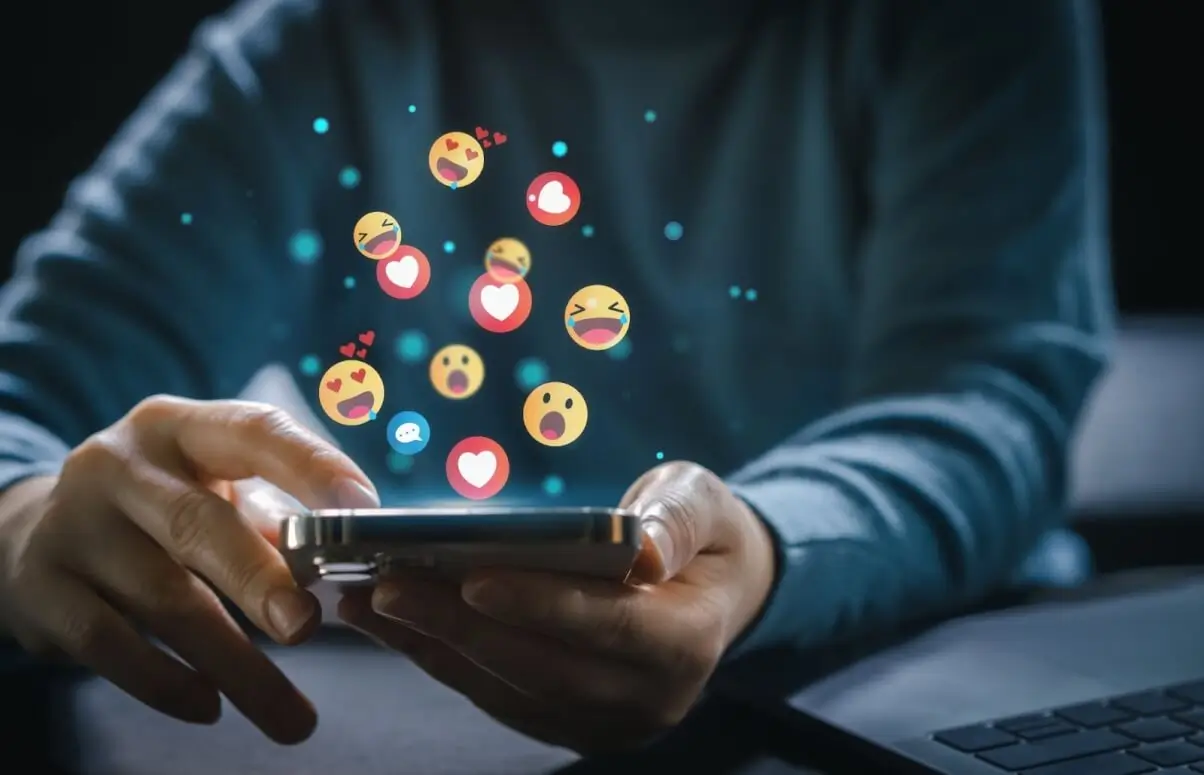
If you have a pre-existing video and want to enhance it by adding text, the first step is to download it to your phone or PC. There are various methods to accomplish this task. For instance, there are special applications designed to download videos from platforms like TikTok or Instagram. Simply provide the video's link to these apps, and they will retrieve the video for you to save directly to your gallery.
If you're dealing with a video from another social network, such as YouTube, follow a similar process, copy the video's link, then use a search engine to find a website capable of downloading YouTube videos. Paste the link into the appropriate field on the website and proceed to download the video.
Add text
After you have downloaded the video, adding text is quite simple. Open an application that allows video editing, this can even be done directly in your gallery. Begin editing the video by accessing the settings or editing options. Look for the button that resembles the letter 'T', as mentioned earlier. Click on it to bring up a text box where you can easily type your desired text.
You can customize the text by adjusting its size, color, and even its font or style. The key is to avoid overdoing it and ensure that the text does not cover important details in the photo or video where you're placing it.
Customize Duration

After adding the text, you'll need to decide when it should appear and disappear. If you want the text to remain visible throughout the entire video, you don't need to make any changes.
However, if you want the text to appear and then disappear at specific times, you'll need to select a time frame. For example, on TikTok, you can use a slider on the video timeline to choose the exact seconds when the text should appear and disappear—it's that simple!
You can also overlay multiple texts on top of each other. This way, one text can disappear, followed by the next text appearing after it. This approach allows you to create engaging stories.
Customize your video format and Save
After everything is ready, you'll need to decide on the video format for your clip, which is important. Certain websites or platforms may not accept certain video formats due to file size limitations. We recommend saving your videos in MP4 format, which is a global standard accepted on any website or social network. MP4 files are compact yet maintain quality when shared. There is also a fairly popular extension called AVI, which is known for being quite old and compatible with almost any platform. Thanks to this, you are unlikely to encounter problems when trying to play your video simply because the format is not supported. It's also worth mentioning the MOV format, which was invented and developed by the globally renowned company Apple specifically for its devices. Choose the format that suits you best and focuses on what you like, the main thing is that people can view your video.
Put text on a video and make unique content

Using text on your videos can make them diverse and unique, setting them apart from others. It's significant to understand that text often enhances the video, especially when adding subtitles or a well-designed description with attractive text. Select a suitable font that is accessible and free to use, as paid fonts can be costly. Also, consider selecting a text color that is easy on the eyes and not too distracting during viewing.

Author
Founder of VJump. In addition to business, he is passionate about travel photography and videography. His photos can be viewed on Instagram (over 1 million followers), and his films can be found on his YouTube channel.
Moreover, his profile is featured on the most popular and authoritative resource in the film industry — IMDb. He has received 51 international awards and 18 nominations at film festivals worldwide.








































































