Why Add Music to Your Instagram Stories & Posts?

- How To Add Music to Instagram Stories
- How To Add a Song From Spotify to Your Instagram Story
- How To Add Music to an Instagram Post
- Can I add music to the Instagram story if it is blocked in the application?
- Can I Add My Own Music to Instagram Stories and Posts?
Many people overlook the importance of music in their videos, adding whatever they come across, without considering how much Instagram music can transform the entire picture. Without suitable music, your video is unlikely to garner many views, so it's crucial to select it before publishing. Thus, before adding music to your Instagram story, recognize its important role in capturing attention.
To grasp how to add music to Instagram posts and choose the right one, pay attention to current trends for inspiration. Analyze trends to understand which music is drawing the most attention. Sometimes, a single track can make an impact on vastly different audiences, enabling you to attract millions of new users to your account.
How To Add Music to Instagram Stories
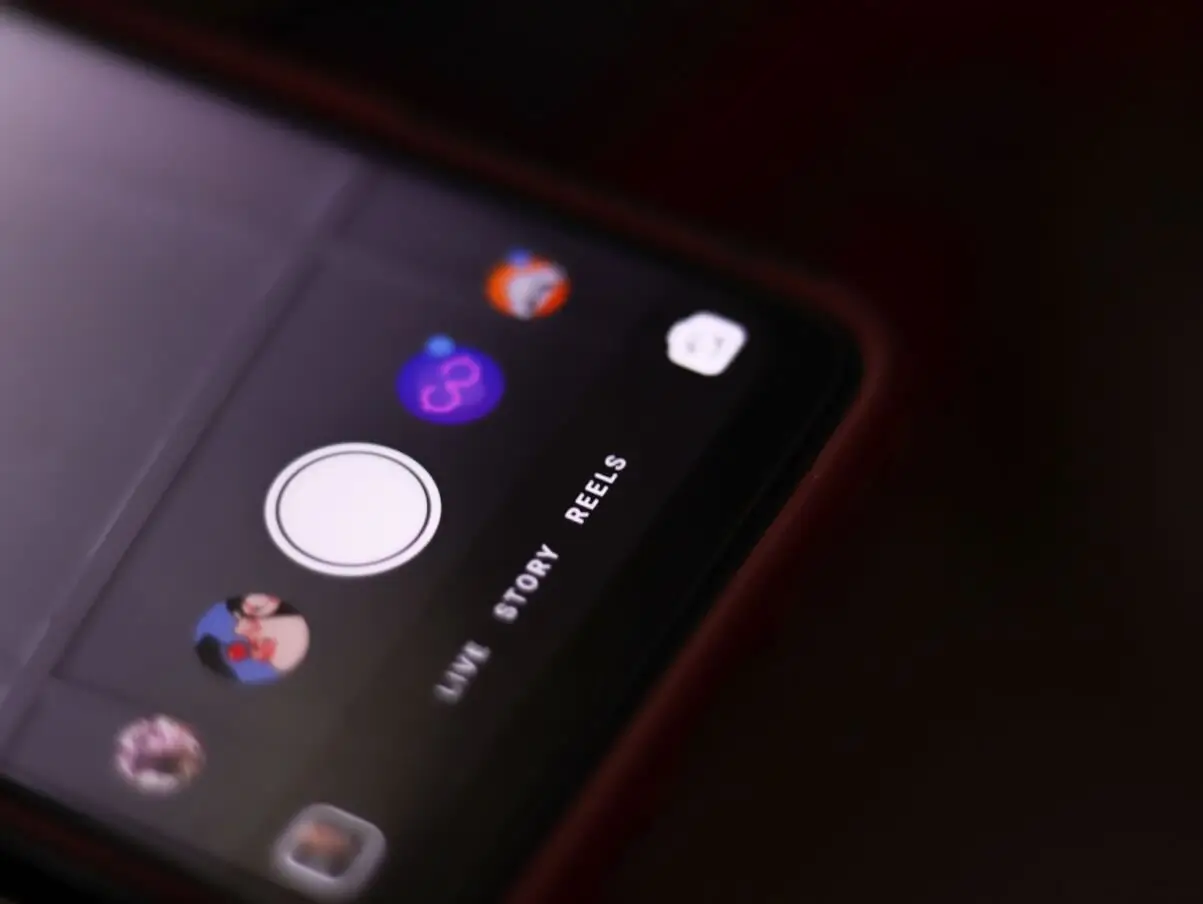
If you would like to add music to your Instagram story, focus on the story creation window. Begin by conceptualizing the video you want to shoot, then start recording. At the top of the screen, you'll find various buttons for adding elements to your video. Among them, you'll see a treble clef icon. Click on it to open a menu with music options directly on Instagram.
Next, adjust the music settings to suit your needs. You can edit the volume and other parameters to ensure the music complements your content perfectly. Once you're satisfied, go ahead and publish your story. When played, it will feature the beautiful music you selected, enhancing your video or photo. But keep in mind that it will no longer be possible to remove music directly from the story, so you need to select it carefully before finally publishing the story.
How To Add a Song From Spotify to Your Instagram Story
If you've discovered a song on Spotify that you love and want to add it to your Instagram story, it's a simple process. First, go to the song within the Spotify app and tap on the three dots to access more options. Scroll down to find the option to share the song to your Instagram story. When you tap on this button, you'll be taken directly to Instagram's story creation interface, where you'll see your chosen song from Spotify. From there, you can adjust the placement of the song's sticker and make any other desired modifications. Once you're satisfied, you can post your story with your favorite music for all your friends and followers to enjoy.
How To Add Music to an Instagram Post
If you want to add a song directly to a post and not to a story, it's easier than you might think. First, select a photo or video from your profile to create the post. When you reach the photo scaling stage in the upper right corner, you'll notice a treble clef symbol, just like when creating a story. Click on it to access the selection of music. Even if you missed this step, don't worry, you can still add music later. After scaling and adding a color scheme, proceed to the next stage where you sign the photo. At this stage, you'll see the option to add music, labeled as “music” Click on this button to easily incorporate your desired song into the post. You can add music to any type of post, and similar to regular posts, you can edit the music even after publication if you're not satisfied with it. Just access the post settings where you typically edit the text of the post, and from there, you can easily delete the music or replace it with a new selection.
Can I add music to the Instagram story if it is blocked in the application?
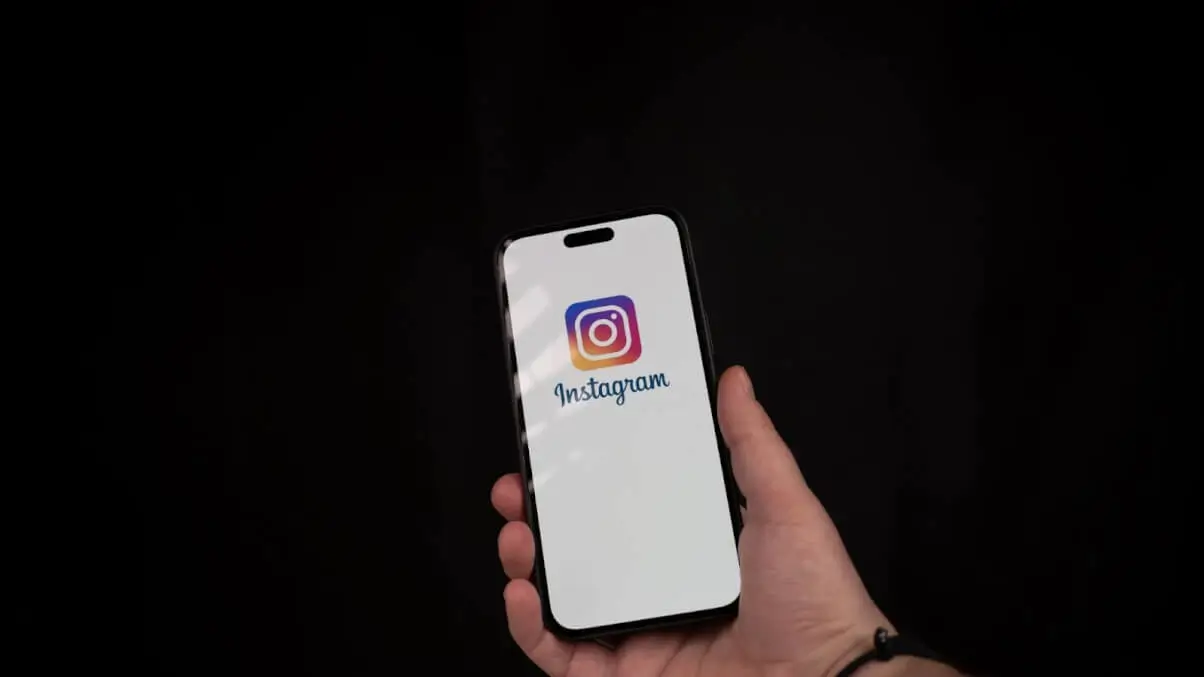
If you wanted to add a song but found it missing from the search, it's likely due to some challenging issues. Firstly, copyright may prevent the song from being included in the list, making it unavailable for use. Secondly, the song might be blocked by the application itself, possibly for user protection purposes. If the song is indeed blocked or absent from the search, it's unlikely that you'll be able to use it in the near future. But even if you manage to record your story with a blocked song, it's likely that the content will be blocked as well, which might be the best scenario. Instagram often takes actions like temporarily blocking your page for such illegal activities, so it's not worth the risk. It's better to select another song to avoid potential penalties.
Can I Add My Own Music to Instagram Stories and Posts?

Yes, you can add your music by uploading it to third-party platforms like Spotify or Apple Music. Once you've uploaded your song, proceed to create your story or post as usual. When you click on “music search” if your uploaded song is available in the selection, you'll see it there. From there, you can add and edit your song as needed. If you can't find your song, it's possible that you made an error. Double-check its availability on the platforms accessible to Instagram for selecting music. Additionally, ensure your privacy settings are correct, as they might be configured improperly.

Author
Editor with 15 years of experience and enthusiasm about the digital video industry. Managed video editing processes for projects with billions of views and created flagship video products from idea to successful launch. He reads over 40 books a year and travels extensively.





































































