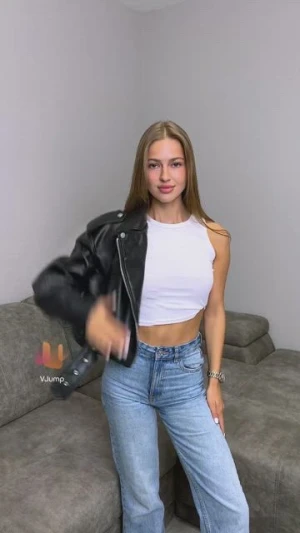Youtube Video Dimensions

- YouTube Video Size
- YouTube Video Aspect Ratios
- What is the maximum length of a YouTube Short?
- YouTube Video Thumbnail – What You Should Know
- How to Crop Videos to Vertical for YouTube Shorts
- Start Creating Professional & Engaging Videos with Vjump
To keep almost 3 billion individuals engaged with YouTube content, the platform sets certain rules for the uploads. This involves specific video dimensions, such as video size, length, aspect ratio, and more. In this guide, we explore what are the best dimensions for YouTube videos and give advice on how to get it.
YouTube Video Size

Multiple factors influence video size for YouTube upload:
- Resolution: YouTube supports a wide range of resolutions, including 1080p (1920x1080), 720p (1280x720), and 4K (3840x2160). For most content, 1080p is considered a good balance between quality and file size. However, if you can record or edit in higher resolutions like 4K, it can future-proof your content for higher-quality displays.
- Bitrate: The bitrate determines the quality of the video and is measured in megabits per second (Mbps). YouTube recommends using a bitrate range of 8-12 Mbps for 1080p videos and 35-45 Mbps for 4K videos. Higher bitrates result in better quality but also larger file sizes.
- File Size: While there's no strict limit on file size for YouTube videos, larger files may take longer to upload and process, and they might be more challenging for viewers with slower internet connections to stream. The ideal size for a YouTube video balances quality and accessibility.
- Length: YouTube has no specific restrictions on video length, but shorter videos (around 3-15 minutes) tend to perform better in terms of viewer engagement. Longer videos can work well for certain content types, but they should be engaging and hold the viewer's interest throughout.
- Compression: Efficient video compression is crucial for reducing file size without sacrificing too much quality. Use compression software or settings to optimize your video for streaming without introducing significant artifacts or degradation.
YouTube Video Aspect Ratios
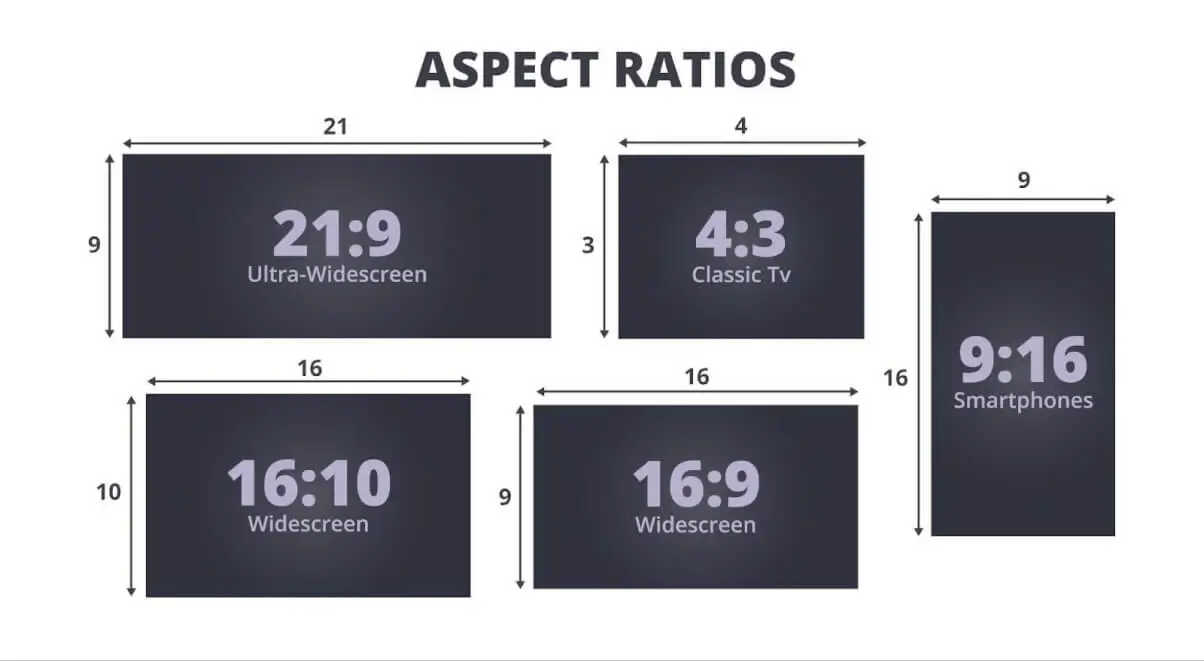
YouTube video ratio size of 16:9 is the best for long-term content for PC or landscape mode on phones allowing for a better video representation to watch. However, for vertical videos or content intended primarily for mobile viewing, a 9:16 aspect ratio is preferred. This aspect ratio fills more of the screen when viewed in portrait mode on smartphones, maximizing viewer engagement and providing a better viewing experience for mobile users.
What is the maximum length of a YouTube Short?
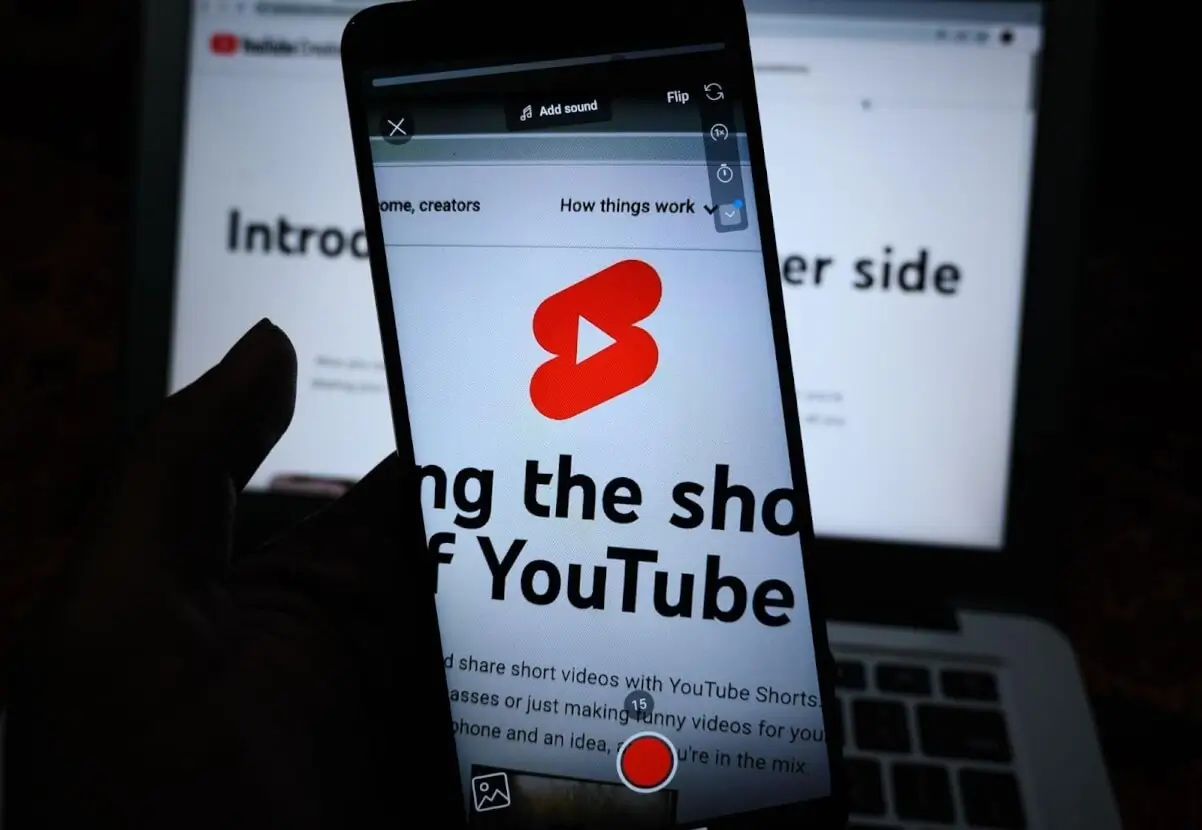
YouTube Shorts could be up to 60 seconds long. This time limit was set to encourage short, snackable content similar to what's popular on platforms like TikTok. YouTube Shorts' aspect ratio dictates the mentioned earlier 9:16 aspect ratio to follow the smartphone's preferences.
YouTube Video Thumbnail – What You Should Know
Did you know that you can also create thumbnails for your YouTube Shorts just like you can for regular YouTube videos? Thumbnails are an essential aspect of your video's presentation as they provide viewers with a preview of your content and can influence their decision to click and watch.
>
Use compelling imagery or text overlays to grab viewers' attention and give them an idea of what to expect from your video. Make sure your thumbnail stands out and is easy to see, especially in smaller sizes. To do that, use high-contrast colors, bold text, and clear images and make your thumbnail visually appealing. Incorporate consistent branding elements such as your channel logo, colors, and fonts to help viewers recognize your content and build brand identity. This works the same both for Shorts and regular content with the only difference in aspect ratios.
How to Crop Videos to Vertical for YouTube Shorts
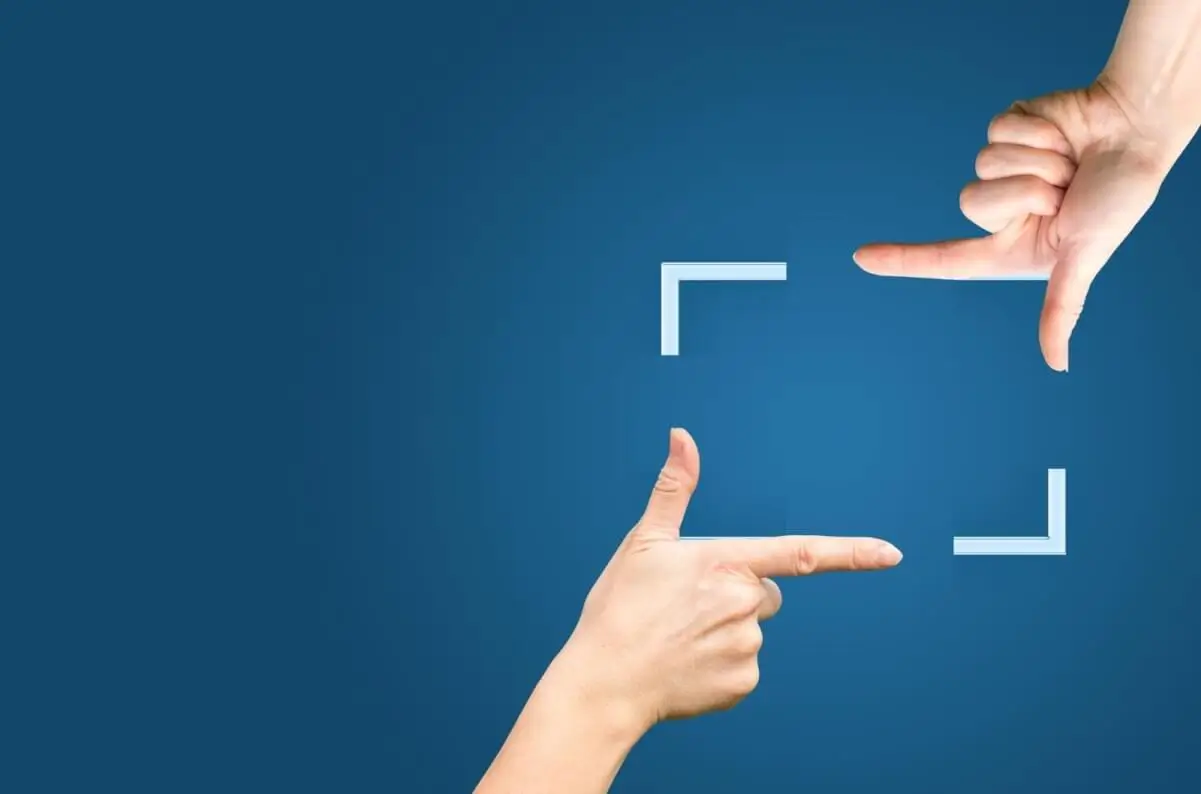
YouTube video format size could be converted from landscape to vertical with many editing programs. But before doing that, you need to understand that your landscape video will be cut to fit the 9:16 aspect ratio instead of 16:9. Here is how it works in Adobe Premiere Pro:
- Import Your Video: Open Adobe Premiere Pro and import the video you want to crop to a vertical format by dragging it into the project panel.
- Go to "File" > "New" > "Sequence" to create a new sequence with vertical dimensions. For YouTube Shorts, you need to use a 9:16 aspect ratio. Set the frame size to 1080x1920 pixels (or 1080 pixels wide by 1920 pixels tall).
- Drag the video from the project panel onto the timeline in the new sequence.
- Adjust Position and Scale: Select the video clip on the timeline, then go to the "Effect Controls" panel. Here, you can adjust the position and scale of the video to fit within the vertical frame. Use the Position and Scale controls to reposition and resize the video as needed. Ensure that the important content is visible within the vertical frame.
- If there are parts of the video that you want to crop out, you can use the Crop effect. Go to the "Effects" panel, search for the Crop effect, and drag it onto the video clip on the timeline. Adjust the crop settings to crop out any unwanted areas of the video.
- Play your video back in the timeline to preview how it looks in the vertical format. Make any necessary adjustments to the position, scale, or cropping to ensure that it looks good.
- Once you're happy with the vertical format of your video, go to "File" > "Export" > "Media" to export it. Choose the desired export settings and file format, then click "Export" to save your cropped video.
Start Creating Professional & Engaging Videos with Vjump
If you are looking for software that significantly impacts your audience engagement with your YouTube content, consider the VJump app. This is a platform that contains thousands of templates showcasing trending TikTok effects and transitions to compete with YouTube Shorts. So you can use these tools to your advantage. The templates give you detailed instructions on how to record your videos to achieve a given effect or transition. Rest assured, VJump editors will carry out the rest of the routine manually editing your video to achieve the result. VJump is compatible both with iOS and Android working perfectly on any device under these systems such as iPhone or supported tablets. VJump makes editing effortless allowing users of any experience to get their best content to share with their audience.

Author
Editor with 15 years of experience and enthusiasm about the digital video industry. Managed video editing processes for projects with billions of views and created flagship video products from idea to successful launch. He reads over 40 books a year and travels extensively.